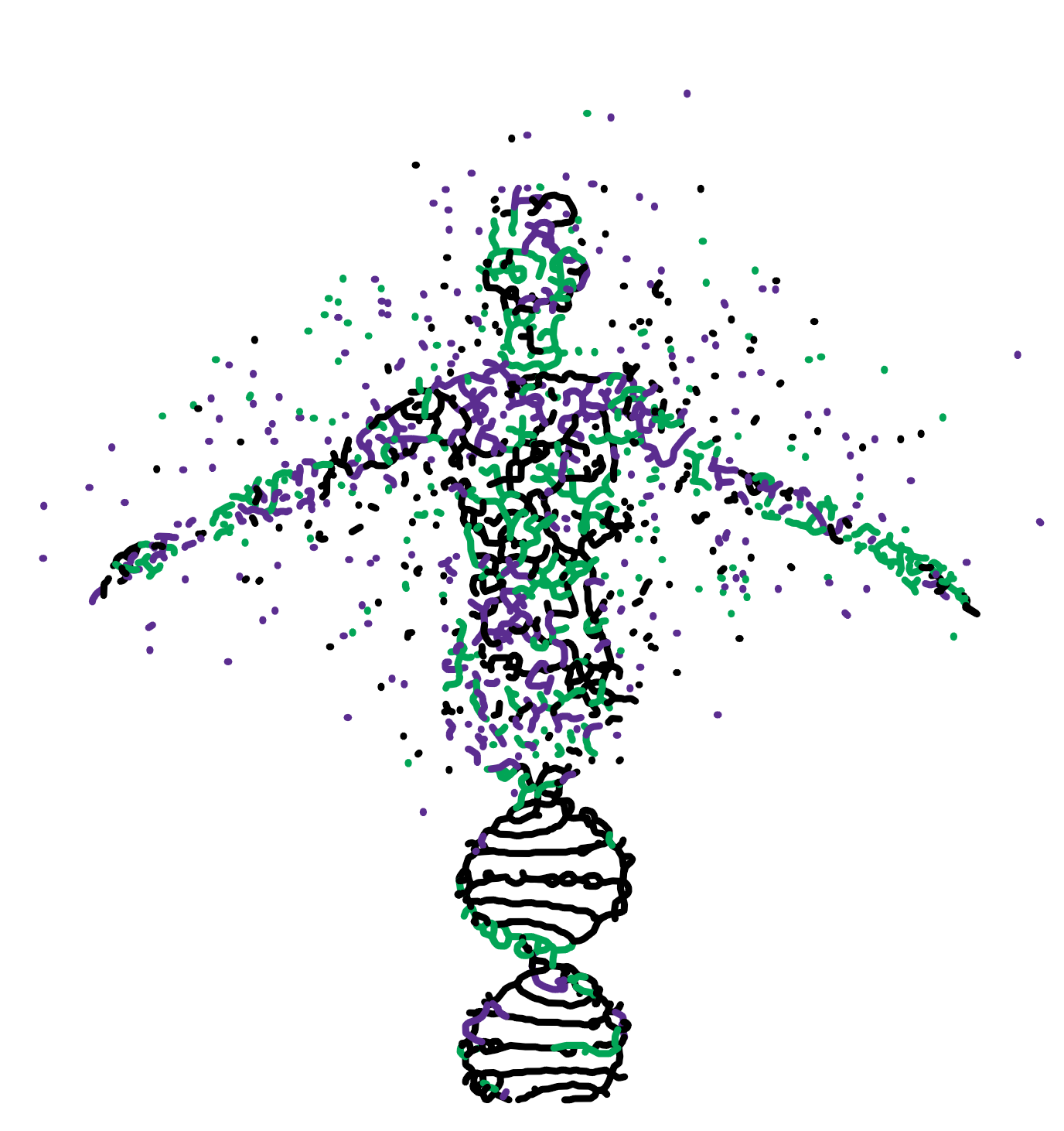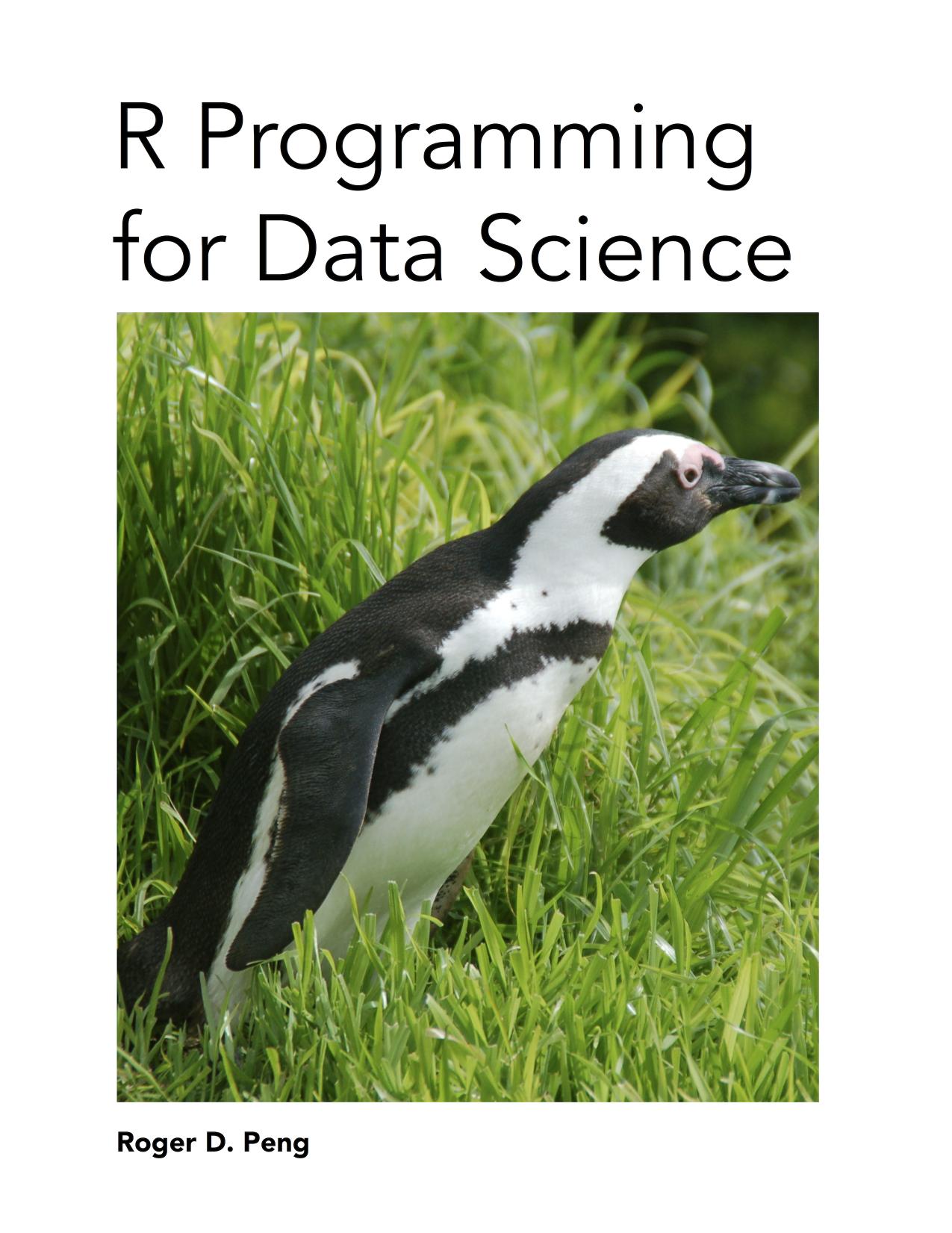尝试过Jupyter Lab后,其成为了我最喜欢的IDE。然而在本地使用Anaconda自带的Jupyter略显臃肿,也为了不占用仅有的内存,所以将其配置到服务器上,最终可通过浏览器直接访问。期间踩了些许坑,便记录在此。
步骤
1 生成jupyter_notebook_config.py配置文件
通过命令jupyter notebook --generate-config生成配置文件。
记录下生成的配置文件位置,例如:/home/.jupyter/jupyter_notebook_config.py
2.设置访问密码
1 | jupyter notebook password |
密码会以hash自动写入到/Users/you/.jupyter/jupyter_notebook_config.json文件中。
3.编辑配置文件
将配置文件改为如下设置:
1 | c = get_config() |
其后运行Jupyter Lab发现并不能支持外部访问
尝试在 ~/.jupyter/jupyter_notebook_config.json 中写入如下内容,尤其是 "ip": "0.0.0.0",这样让服务器监听所有 ip:
1 | { |
注意在结尾加,
网上一般教程写"ip": "*",而实际无法识别是ipv4或ipv6而报错。
4.运行
jupyter lab
插件推荐
jupyter labextension install @jupyterlab/toc
jupyter labextension install jupyterlab-drawio
jupyter labextension install @oriolmirosa/jupyterlab_materialdarker
jupyter labextension install @jupyterlab/fasta-extension